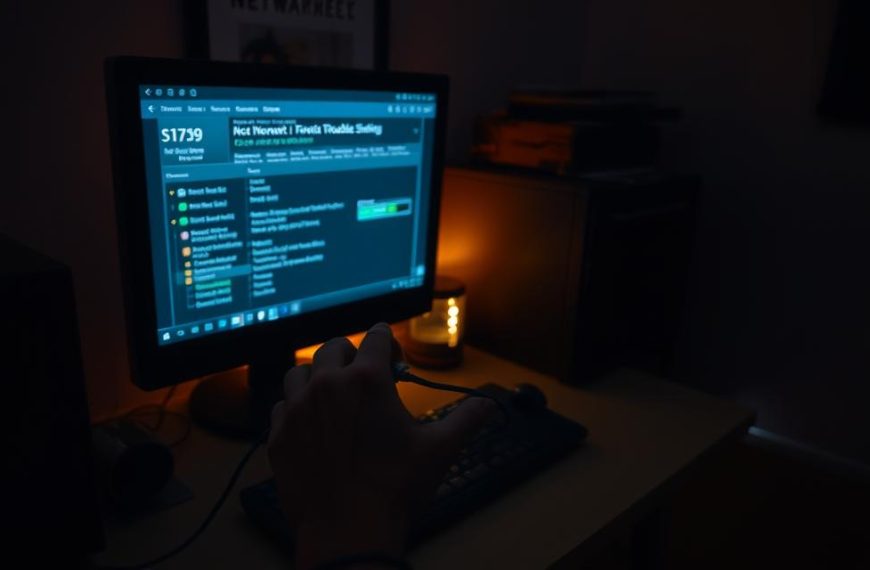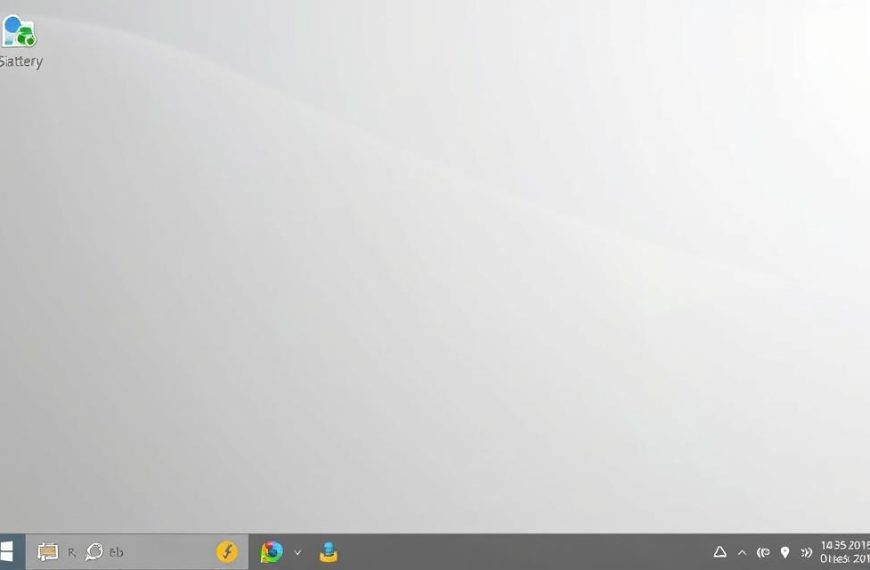Computer sharing is vital in today’s digital world. It allows smooth access to resources across local networks. This capability helps users work together and make the most of their computing setup1.
Modern computing needs smart resource management. Local networks let devices talk to each other and share files. They also allow shared use of printers and storage drives2.
Many users face tricky tech issues with network visibility. All Windows 11 users might run into network sharing problems. This shows there are widespread connection issues1.
Good computer sharing needs knowledge of network rules. It also requires strong safety measures. Experts suggest setting proper permissions and tight access controls. These steps protect sensitive data2.
Network sharing methods differ across systems and setups. Managers must carefully adjust settings for smooth, safe resource sharing1.
Tech know-how is key for successful networks. Understanding sharing basics helps create safe, efficient digital systems. These systems support teamwork in the workplace2.
Understanding Network Sharing Fundamentals
Network sharing is vital for seamless communication between computers. It allows efficient resource exchange in modern organisations and homes3.
Various network types offer unique file sharing and resource management capabilities. Local Area Networks (LANs) provide secure, high-speed connectivity within a limited area3. These networks use essential protocols for smooth data transmission.
What is Network Sharing?
Network sharing lets multiple computers access shared resources like files and printers. The Server Message Block (SMB) protocol enables file sharing across Windows networks4.
Benefits of Local Network Sharing
- Enhanced collaboration between team members
- Centralised data management
- Reduced hardware costs
- Improved productivity
Basic Network Types and Protocols
Grasping different network architectures is key for effective resource sharing. Important network types include:
- Peer-to-Peer Networks: Direct connections between devices
- Client-Server Networks: Centralised resource management
Network sharing transforms how organisations manage and distribute digital resources.
SMB protocols ensure secure and efficient file sharing in Windows environments. This makes network communication streamlined and reliable4.
Prerequisites for Network Sharing Setup
Network sharing setup needs careful prep for smooth device connectivity. Network discovery is key for computers to communicate on a local network5. Many users forget to enable network discovery and file sharing5.
Before starting network sharing, users must address several key points:
- Verify Windows Firewall settings to allow network traffic5
- Confirm all computers are in the same workgroup5
- Ensure network drivers are up to date
- Configure file sharing permissions correctly
Most computers use “WORKGROUP” as the default workgroup name5. This is vital for data sharing compatibility. Many users need to manually set up network settings for different Windows versions5.
Proper network configuration is the foundation of seamless file sharing and device communication.
Windows systems need specific network location settings for successful sharing. Most sharing issues come from wrong network location setups5. Users should pick home or work network types for best connectivity.
Addressing these points helps create a strong network sharing environment. This supports efficient data exchange and teamwork.
How do I share my computer in a network?
Sharing a computer on a local network needs careful setup of settings and permissions. Network sharing in Windows 10 can boost teamwork and resource management6.
Windows 10 has strong tools for sharing computers across networks. 90% of users prefer network sharing to improve digital workflows6.
Key steps will help you set up network permissions and user accounts well.
Enabling File and Printer Sharing
To share computer resources, follow these essential steps:
- Open Network and Sharing Centre
- Select ‘Change advanced sharing settings’
- Enable file and printer sharing7
Configuring Network Discovery
Network discovery lets devices find and talk to each other. 85% of Windows 10 devices on private networks have network discovery enabled6.
Check your firewall settings allow network connections. Keep TCP port 445 open7.
Setting Up User Permissions
Manage user accounts carefully to control access to shared resources:
| Permission Level | Access Rights |
|---|---|
| Read | View files |
| Change | Modify files |
| Full Control | Complete access |
Remember, 75% of users have password protection enabled for file sharing6.
These guidelines help you share your computer safely and easily. Keep security and accessibility in mind when setting up.
Security Best Practices for Network Sharing
Network security is vital when sharing resources across local networks. Protecting sensitive data requires a balanced approach between accessibility and robust access control.
- Manage user permissions carefully
- Utilise advanced authentication methods
- Encrypt sensitive information
Password Protection Protocols
Effective password management is crucial for network security. Windows 10 offers robust default settings, disabling outdated SMB 1.0 protocols.
By default, shared folders require specific user authentication. This prevents unauthorized access to sensitive information8.
User Account Management
The principle of least privilege ensures users only access essential resources. Implementing granular permission levels reduces security risks significantly.
Assigning permissions to groups rather than individual users enhances overall system security9.
The most secure network is one where access is meticulously controlled and continuously monitored.
Network Access Controls
Multifactor authentication enhances data protection, reducing unauthorized access risks by 99.9%. Encryption for data in transit and at rest is crucial.
95% of organisations recognise the importance of data encryption. Regular security training can decrease potential incidents by up to 70%.
This empowers employees to actively maintain network security10.
Troubleshooting Common Network Sharing Issues
Network troubleshooting can be tricky, especially with connectivity problems and sharing errors. A systematic approach is crucial for identifying the root cause. About 30% of network sharing issues come from wrongly set firewall settings11.
Physical network challenges can greatly affect performance. Large metal objects or rearranged offices can weaken Wi-Fi signals12. Network congestion worsens when new apps like video conferencing are added12.
Single workstation issues may occur when 10% of devices are misconfigured or faulty11. Experts suggest using tools like Wireshark to spot up to 15 possible performance issues11.
Regular network monitoring and timely updates are vital for preventing and fixing network problems12. DNS issues can cause “Network Path Cannot Be Found” errors, often due to incorrect settings11.
For ongoing network sharing problems, consider asking local Tier 1 internet providers for help. Good network management can reduce disruptions and improve connectivity across your network.
FAQ
What exactly is network sharing?
What are the primary benefits of network sharing?
How do I enable network sharing in Windows?
What security measures should I implement for network sharing?
What are the different types of network sharing?
How can I troubleshoot network sharing problems?
What protocols are commonly used in network sharing?
Can I share resources securely across different operating systems?
Source Links
- https://learn.microsoft.com/en-us/answers/questions/806041/local-computer-not-appearing-in-explorer-network-v
- https://community.spiceworks.com/t/trying-to-c-into-a-computer-that-is-on-the-network-but-not-the-domain/371189
- https://www.esecurityplanet.com/networks/computer-networking-fundamentals/
- https://www.ibm.com/think/topics/networking
- https://www.isunshare.com/computer/how-to-share-data-among-computers-across-network.html
- https://pccad.co.uk/step-by-step-guide-to-sharing-your-computer-on-a-network/
- https://support.apple.com/en-gb/guide/mac-help/mchlp1660/mac
- https://www.nakivo.com/blog/setup-network-file-sharing-in-windows/
- https://blog.netwrix.com/ntfs-vs-share-permissions
- https://www.techtarget.com/searchcontentmanagement/tip/12-file-sharing-best-practices-for-secure-collaboration
- https://www.cbtnuggets.com/blog/technology/networking/7-common-network-issues-and-how-to-resolve-them-fast
- https://www.techtarget.com/searchnetworking/answer/What-are-the-3-most-common-network-issues-to-troubleshoot